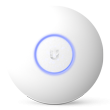Consumer routers can do all of this: routing, switching, and being a wireless access point. They are the jack of all trades but are mediocre or average at everything. To have the best small home office network you should have devices that were designed for one specific purpose and excel at it. You may even have some of this stuff already!
-
Wireless AP
I highly recommend the Ubiquiti Unifi UAP-AC-LITE (~$79 on Amazon). It’s a enterprise grade access point and it’s great at being an wireless access point. It’s far superior to any consumer router WiFi. Those small little hockey pucks can support up to 200 simultaneous users at once! I’d recommend you get the lite version and save money. Through walls… the pro version and long range versions perform roughly the same yet cost more. It’s better to have multiple APs than one single AP. You’ll see this AP being recommended on reddit and arstechnica often. If you don’t care for the AC standard you can go for the Ubiquiti Unifi UAP (~$60 on Amazon) which is the wireless N version. If you can’t afford this you can turn your old consumer router into an access point but you’ll have to figure out how to do that on your own. But I recommend these enterprise grade APs more.
-
A Firewall / Router (Three Choices Here):
- Buy a MikroTik hEX box (~$59.95) or an Ubiquiti EdgeRouter X (~52.40). If you went with the MikroTik follow the guide on this website. If you decide to go with the EdgeRouter X follow the guide in this YouTube video. Sometimes you may find the EdgeRouter X on sale for $37.99, if you follow the slickdeals website.
- Build your own router. The more challenging way. Recycling an old computer and turning it into a pfSense box. I’ll teach you how to build and configure on the Method 2: Building a pfSense box page.
-
Gigabit Switch (Optional)
You won’t need this if you have the hEx / EdgeRouter X and only 0-3 ethernet connections to your computers. (The access point and modem take up 2 of the 5 slots). If you need more Ethernet slots or if you are going the pfSense box route you’ll need a switch. A serious gamer will go with Ethernet cables because a hardwired connection is reliable and has low pings from your computer to your router. I personally have a 16 port gigabit switch because there are roughly 14 devices in my home network that are hard wired. You wonder where all that lag at my home comes from huh? Here’s some switches that come to mind:
- NETGEAR 5-Port Gigabit Desktop Switch in Metal Case (~$21)

A Gigabit Switch - TP-LINK 8-Port Gigabit Ethernet Desktop Switch (~$28)
- The one I have because my household has a lot of hardwired computers: NETGEAR ProSAFE FS116NA 16-Port Fast Ethernet Switch (Usually ~$50 but you can get it for ~$34 after rebate)
- NETGEAR 5-Port Gigabit Desktop Switch in Metal Case (~$21)

This section is for pfSense only
For your pfSense box you may need a:
- PCI-E Gigabit Ethernet Controller: You’ll need one of these if your recycled computer only has 1 ethernet port. Keep in mind this is for PCI-E slots. If your computer doesn’t have a PCI-E slot it’s too old… You need two ethernet ports for pfSense to work as a router. If your computer already has 2 Ethernet ports you’re already good to go and can skip buying one of the cards below:
- Example of a dual gigabit card (for when you have no ethernet ports on your computer or if your computer came with a 10/100Mbps card and you want to go all gigabit): Rosewill PCI-Express Dual Port Gigabit Ethernet Network Adapter 2 x RJ45 (RNG-407-Dualv2) (Usually $33)
- Example of a single gigabit card (for when you already have an ethernet port on your computer and just need one other port): TP-Link 10/100/1000Mbps Gigabit PCI Express Network Adapter (Usually $11)
How to set up hardware
First, the modem connects to the router (hEx/EdgeRouter X/pfSense) in the first Ethernet port assigned for the WAN with an Ethernet cable.
Optional: If you need more than three Ethernet ports, you can connect another Ethernet cable from the second Ethernet port on your router to your gigabit switch. After that you need to connect an Ethernet cable from one of the ports on the switch to your wireless access point for wiFi.
Otherwise, just connect your wireless access point into one of the other ports on the router.
Pictures of how it would look like are posted below:


Notes
If your router uses a different IP (Ex: 192.168.1.1) to login than your modem (Ex: 10.0.0.1) you don’t need to do anything because everything will work fine. However, if they are the same you should change the IP on your router to be different from your modem.
If you don’t want to use a different IP on your router. Bridged mode makes your ISP’s modem operate only as a modem instead of a modem+router+switch. The steps to do this depend on your model of modem.
How do you check IP if the device your computer is connected to? Go to command prompt and type in “ipconfig /all” and look for the device that’s currently connected to it. The IP address next to Default Gate way will be the IP you’re looking for.